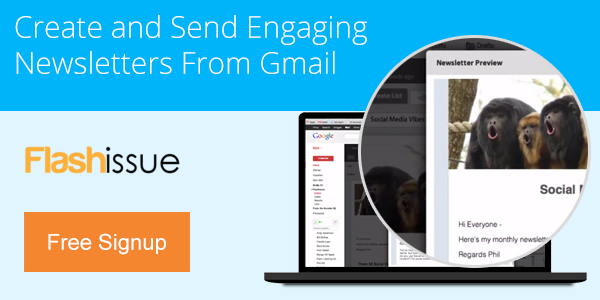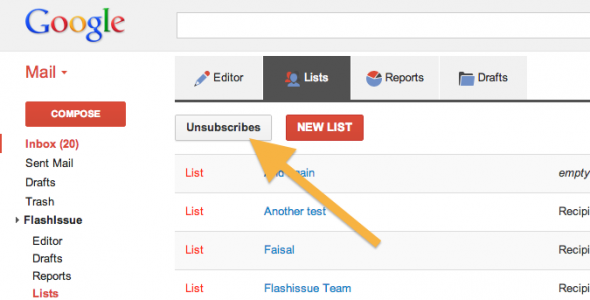Email Marketing
3 Steps To Create Gmail Mailing Lists
Dec 21, 2013
You can use Gmail’s built in feature for creating Groups of contacts as a way to create gmail mailing lists but it will have some draw backs.
If you want to create Gmail mailing lists that include a more comprehensive set of features you can use a service like Flashissue which will add a set of easy-to-use email marketing tools to your Gmail account including mailing list management.
Google contact groups are limiting in a number of ways:
- Pretty complicated to set up
- You can’t send a mailing to a large group of recipients without flouting Gmail’s sending limits for emails
- There is no way to manage people who want to opt-out of receiving your mailings
- You can’t get reports on open rates and click through rates from your mailing
Flashissue allows you eliminate all these issues in a few minutes.
Before proceeding make sure you have installed Flashissue for Gmail, it’s quick and free Click here.
Step 1: Make sure your contacts are added to Google Contacts
In order to create Gmail mailing lists you need some email addresses to put in your lists.
Google Contacts is Gmail’s native address book and this is where you’ll want to store your emails. If you do not already have your contacts uploaded follow this quick guide on how to import contacts into Google Contacts.
If you are using Google Contact groups to organize contacts this is also a good time saver because Flashissue allows you to pull in these groups into your Gmail mailing lists when you are setting them up.
Step 2: Create your Gmail mailing lists
Login to Flashissue and click the Lists tab.
Click the “New List” button and a dialog box will display all your Google contacts. You can also use the drop down on the left to filter by contact groups if you have them.
Select your list members with a check mark and click the blue Add button.
You’re be returned to the summary list screen where you can then manage all your lists.
Step 3: Manage unsubscribes and opt outs
When you create your Gmail mailing lists using Flashissue you’ll have a built in way to manage unsubscribes and opt outs.
Every email you send using Flashissue includes a link at the bottom of the email that lets recipients opt out from future mailings. Anyone who opts out will be removed from your Gmail mailing lists and put on an “unsubscribe” list.
To take people off this unsubscribe list access the list through the List tab using the “Unsubscribes” button. If you remove someone from here and want them back on one of Gmail mailing lists you’ll need to manually add them back to the list.
Here’s quick video showing you how to create Gmail mailing lists:
Now you’re ready to create your email and select your list. All mailings to your Gmail mailing lists will be tracked and the performance can be viewed under the Reports tab.
To install Flashissue for free click here.
Related articles

Continue reading