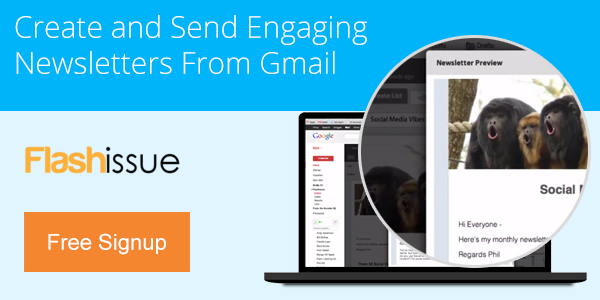Email Marketing
How do I Create a Mailing List in Gmail
Apr 11, 2013
5 Steps on How to Create a Mailing List in Gmail
Once you’ve created your mailing list – or Contact Group as Google calls it – you can then very quickly create an email mailing list using Flashissue to send and track emails to your audience (watch the video at the bottom).
1. Click on the “Gmail” logo in the top left hand corner and pull down and click on “Contacts.”
2. In Contacts, scroll down in the left hand column and click on “New Group.”
3. Name your group and click Ok.
4. Click on “My Contacts” at the top of the left hand column. This will bring up your Gmail contact list.
5. Click on the small squares next to the contacts’ names you wish to add to your new list. Click the button toward the top with the heads and add them to your new folder.
Now you can send any email to your mailing list in Gmail! I use my entire Gmail contact list to send email newsletters to potential customers, but not everyone needs to receive the same message. That’s why I’ve found it easy to separate lists. I can create a newsletter in Gmail in 5 minutes using Flashissue and then send it out to my Gmail contacts list no problem.
Once you’ve done this you can pull up your Google Contact groups in Flashissue and build a mailing list:
Continue reading