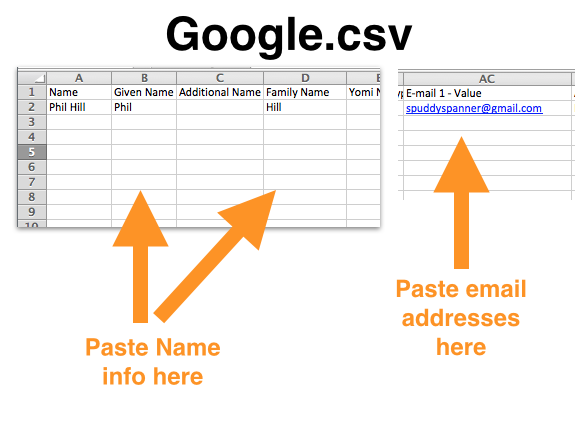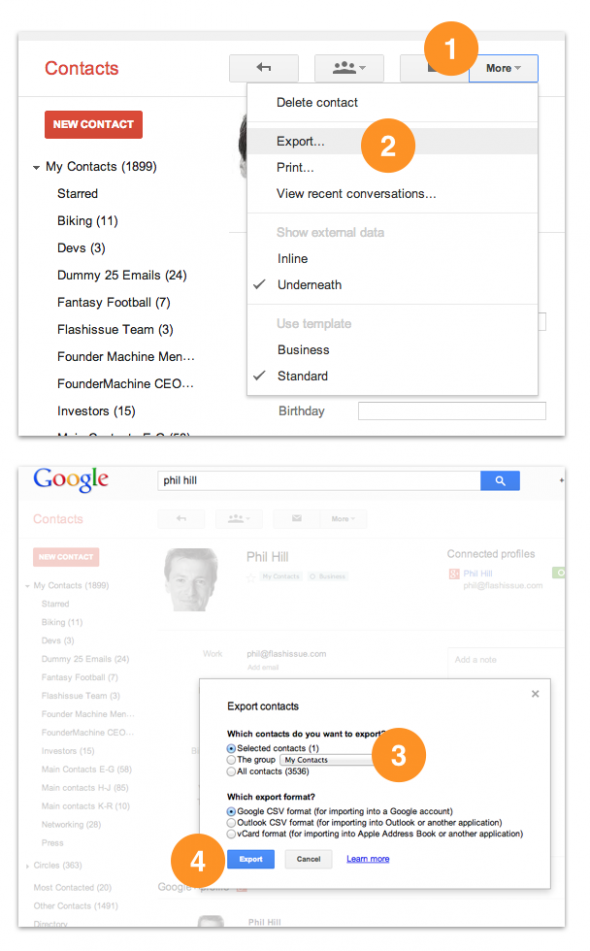Gmail & G Suite
How to solve problems of importing to Google Contacts
Mar 27, 2014
Importing contacts into Google Contacts should be pretty straight forward. In theory, all you need do is import your .CSV file containing your contact list into Google Contacts.
However, sometimes the import fails and it’s hard to know why.
The issue is often that the .CSV you are uploading is formatted incorrectly and Google rejects the data in the file.
One way to solve the problems of importing files into Google Contacts is to make sure that you are using the correct CSV file format that Google Contacts will accept.
Getting access to this format is as easy as downloading a Google Contact “template” CSV file. Then all you need do is copy/paste your data into the correct columns and upload the updated CSV back into Google Contacts.
Follow these steps:
- Download a correctly formatted Google Contact CSV file. You can download one here or create your own (see bottom of this post).
- Copy / paste your Name and Email contact data into the correct columns (B, D and AC)
- Save the updates to the Google.csv file.
- Upload the Google.csv file to your Google Contacts (See Importing Google Contacts)
We have created a Google.CSV file for you or you can create your own like this:
Related articles

Continue reading