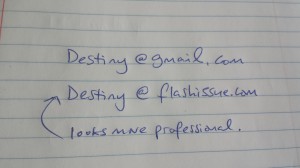Gmail & G Suite
How to Create A Business Email for Gmail
Jun 10, 2014
Create A Business Email for Gmail
Creating an email address for your business is a great way to make yourself look more professional when sending an email.
Example:
Despite this it can be tedious to figure out how to do it on you own. Luckily Google makes it a lot more simpler than you think. Here are 10 steps that will guide you to your own personalized business email address with Gmail.
1. Start Creating a Google Apps for Business Account
Go to the Google Apps for Business homepage and click “Get Started”.
2. Enter Your Domain Name
After creating an account you will be asked for a domain name. You can either use a
domain you already have or you can purchase one with Google.
3. Create Your Login
Create your username and password. Then accept the Terms and Conditions to finish
creating your account.
4. Verify the Domain Name
Click “Start Setup” and then click “ Verify Domain”. A popup will ask you to contact
a domain host. Click “no”. DO NOT CLICK THE “X” BUTTON. It will close the verification
process and you will have to start over.
5. Select Your Domain Host
You will then be asked to select your domain host to verify the name.Select “Other” from
the drop down box and click “Begin Verification”. Then choose “Alternative Methods” and
select “HTML file upload”. Follow the steps given by Google. The first step is to download
generated verification file. DO NOT CLICK “VERIFY”.
6. Open a New Tab
Login into your DNS provider’s domain management dashboard.
7. Edit DNS Record for Your Domain
Upload the downloaded verification file to your DNS records. Follow the steps given
by your domain host.
8. Confirm and Verify
Go back to the Google tab you were previously on and confirm the upload by clicking on
the link Google provides in their third step. Then click “Verify”. You have now verified your
domain.
9. Add Gmail MX Files to Your Domain
Go to the Google Apps’ dashboard and choose the option to use Google’s servers and
copy the MX Records. Copy these records into your domain’s MX records.
10. You’re Finished.
You should now have your own Google business email address with Gmail.
Related articles
Continue reading